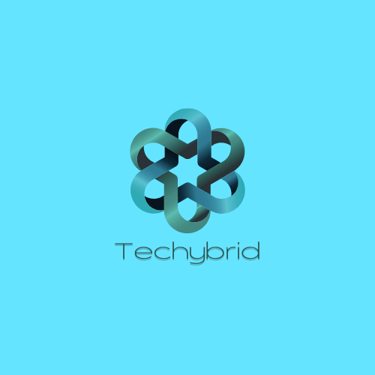How to install Windows XP
How to Install Windows XP: A Step-by-Step Guide Although Windows XP is an outdated operating system (released in 2001), some users still need it for legacy software, retro gaming, or testing purposes. If you're planning to install Windows XP on an older PC or a virtual machine, follow this step-by-step guide. --- ## **Before You Begin: System Requirements & Preparations** ### **Minimum System Requirements** - **CPU:** 233 MHz (300 MHz recommended) - **RAM:** 64 MB (128 MB recommended) - **Hard Disk Space:** 1.5 GB (2 GB recommended) - **CD/DVD Drive or USB Bootable Drive** - **Display:** Super VGA (800x600) or higher ### **What You’ll Need** ✅ **Windows XP Installation CD or ISO file** ✅ **Product Key** (25-character code) ✅ **Backup important data** (Installation will wipe the hard drive) ✅ **Drivers for your hardware** (XP may not auto-detect newer hardware) --- ## **Step 1: Boot from Windows XP Installation Media** 1. **Insert the Windows XP CD** or connect a bootable USB drive. 2. **Restart your computer** and enter BIOS (usually by pressing `F2`, `F12`, `DEL`, or `ESC` during startup). 3. **Set the Boot Order** to prioritize CD/DVD or USB. 4. **Save changes and exit** – Your PC will now boot from the installation media. --- ## **Step 2: Begin Windows XP Setup** 1. **Press any key** when prompted to boot from CD. 2. The setup screen will load. Press **`Enter`** to start installation. 3. **Accept the License Agreement** by pressing `F8`. --- ## **Step 3: Partition and Format the Hard Drive** 1. If installing on a new drive, you’ll see **unpartitioned space**. - Select it and press **`C`** to create a partition. - Choose the partition size (recommended: at least 10 GB). 2. **Select the partition** and press **`Enter`** to install Windows. 3. Choose **`Format the partition using NTFS`** (Quick or Full). ⚠️ **Warning:** Formatting will erase all data on the selected partition! --- ## **Step 4: Install Windows XP Files** 1. The setup will copy files to your hard drive (**takes 10-20 minutes**). 2. After copying, the system will **reboot automatically** (remove the CD if prompted). --- ## **Step 5: Complete the Windows XP Setup** 1. **Regional Settings:** Choose your language and keyboard layout. 2. **Name & Organization:** Enter your details (optional). 3. **Product Key:** Input your 25-character Windows XP key. 4. **Computer Name & Admin Password:** Set a name and password (optional). 5. **Date & Time Settings:** Configure your time zone. 6. **Network Settings:** Choose **Typical Settings** (unless customizing). 7. **Workgroup/Domain:** Select a workgroup (default is usually fine). --- ## **Step 6: Finalize Installation** 1. After setup completes, Windows XP will boot to the desktop. 2. **Install necessary drivers** (graphics, sound, network, etc.). 3. **Activate Windows** (if connected to the internet). 4. **Install Windows XP Service Pack 3 (SP3)** for security updates. --- ## **Bonus: Installing on a Virtual Machine (VM)** If you're installing XP on **VirtualBox or VMware**: - Create a new VM with **at least 512 MB RAM & 10 GB storage**. - Mount the Windows XP ISO and follow the same steps. --- ## **Conclusion** While Windows XP is no longer supported, it can still be useful for legacy applications. Follow this guide carefully, and ensure you have the correct drivers for a smooth experience. **Need help?** Drop a comment below! --- Would you like any modifications or additional tips for specific hardware setups? Let me know!
Lindokuhle Hlophe
7/11/20251 min read